In today's modern life, YouTube has become an indispensable part of entertainment and learning. However, sometimes you might want to know How to delete YouTube on phone to reduce storage space or simply want to temporarily stop using this application. In this article, We will explore in detail how to delete the YouTube app on both Android and iOS phones, along with some important notes.
Note when deleting Youtube on your phone
Deleting the YouTube app can come from many different reasons. Maybe you feel like you're spending too much time on social media and want to focus on other activities. Or maybe you want to free up storage space on your phone. Before deciding How to delete YouTube on phone, You should consider some of the following notes:
- Saved data and content: When you delete the application, You will lose access to your downloads and watch history. Make sure you have backed up any important data before proceeding.
- Replace application: There are many applications similar to YouTube, so consider looking for an alternative app if you still want to watch videos.
- Useful feature: Some users may not know that YouTube offers many useful features such as offline mode, Personal video management. If you only have problems with the application, maybe just uninstall and reinstall.
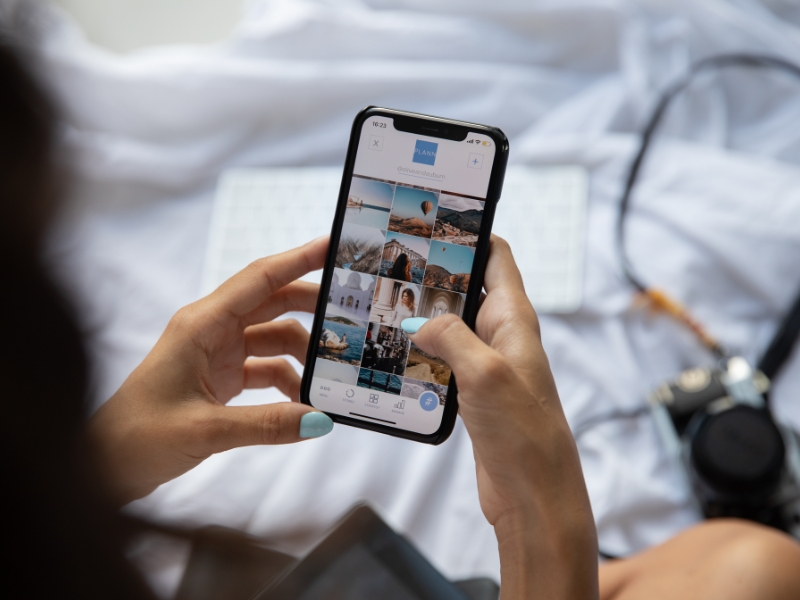
See more: How to make teaching videos on YouTube
How to delete youtube on Android phone
To delete YouTube on Android phone, you can do the following steps:
- Open settings: Find and open the app “Setting” on your phone.
- Select Application: Scroll down and select the item “Application” or “Application management”.
- Find YouTube: In the list of applications, Find and choose “YouTube”.
- Uninstall: Click the button “Uninstall” and confirm this action. The YouTube app will be removed from your phone.
This makes it easy for you delete YouTube on phone, but remember that you can still access YouTube through a web browser.
How to delete youtube on iOS phone
If you use iPhone, procedure How to delete YouTube on phone quite simple:
- Find the YouTube app: On the home screen, Look for the YouTube app icon.
- Press and hold: Press and hold the application icon until a menu appears.
- Select Uninstall: Click “Uninstall” or select the mark icon “x” on the corner of the application icon.
- Confirm: Confirm that you want to delete the app.
Once completed, The YouTube app will be removed from your iPhone.
Instructions for uninstalling updates
Sometimes, you don't have to How to delete YouTube on phone but just want to go back to the previous, older version. To do this, You can uninstall app updates:
- Open Settings: As instructed above.
- Select Application: Find YouTube in the list of applications.
- Uninstall updates: Click the button “Uninstall updates” (if any) to return to the original version.

Clear YouTube cache and data before uninstalling
Before How to delete YouTube on phone, You should also clear the app's cache and data to free up space:
- Open Settings: Go to section “Setting” on the phone.
- Select Application: Find and select YouTube from the list.
- Clear cache and data: Click “Storage” and then select “Clear cache” and “Delete data”.
This action will help you free up a large portion of your storage space.
How to use options “The application has been disabled” on Android
If you don't want to delete the YouTube app but just want to temporarily stop using it, you can disable it:
- Go to Settings: As usual.
- Select Application: Find YouTube and select.
- Disable: Click “Disable” to stop all application activities.
This will help you save battery and space without having to completely delete the app.
Instructions for using the management application to delete YouTube on iOS
If you have difficulty deleting apps on iPhone, you can use the management application:
- Download the management application: Search for and download an application manager app from the App Store.
- Open the application: After installation, Open the manager application.
- Find the YouTube app: Find YouTube in the list and select the delete option.
How to restore YouTube after deleting the application
If you deleted YouTube and want to restore it, you can follow these simple steps:
- Open Google Play Store or App Store: Depends on your operating system.
- Search YouTube: Enter in the search box “YouTube”.
- Reinstall: Click the button “Setting” to restore the application.
After installation, You'll be able to use YouTube again as usual.

See more: Instructions for making a youtube channel for reading stories from A-Z
YouTube replacement applications on phones
If you decide you don't want to use YouTube, There are many other applications that can replace it:
- Vimeo: A high-quality video platform with lots of creative content.
- Dailymotion: Provides many videos from users and featured channels.
- Twitch: Dedicated to live broadcasting and video games.
Be aware of security and privacy when deleting the YouTube app
Final, When How to delete YouTube on phone, You need to pay attention to security and privacy:
- Delete login account: If you're signed in to your Google account on YouTube, Make sure you're signed out before deleting the app.
- Personal data: Check the access permissions YouTube has requested on your phone and remove unnecessary permissions.
- Use VPN: If you are concerned about privacy when using alternative applications, Consider using a VPN to protect your personal information.
Hopefully this article has provided you with useful information on how delete YouTube on phone as well as things to note before and after implementation. Thank you for reading the article content compiled by snapvideo.org okay!

ARTICLES IN THE SAME CATEGORY
Top 10 How to design mobile application interface
Top 10 Rules for creating personal brands for Designer
Top 10 How to design professional animation
Top 10 Light effect in graphic design
Top 10 Optimal plating graphics software for packaging design
Top 10 Tips for designing banner ads are useful for new people
Tips for designing user -friendly website interface
Top 10 Infographics design method